Roleplay UK
You are using an out of date browser. It may not display this or other websites correctly.
You should upgrade or use an alternative browser.
You should upgrade or use an alternative browser.
PC Broke?
- Thread starter Javier
- Start date
By it freezes and you can't do anything, can you give us some more details?
Are you able to move the cursor(mouse)?
Are you able to interact with task manager or other basic functions when it freezes?
Is this a laptop or desktop? Prebuild like a Dell or HP/Lenovo or is it a custom/self built system?
Are you able to move the cursor(mouse)?
Are you able to interact with task manager or other basic functions when it freezes?
Is this a laptop or desktop? Prebuild like a Dell or HP/Lenovo or is it a custom/self built system?
Last edited by a moderator:
You can dig around but below I have written some troubleshooting solutions if you wanted them.
What I recommend is to perform a fresh boot (or clean boot some people call it). This is where you start Windows with the minimal services and applications possible. It is quite easy to do, there are 2 stages in Windows 10 if you are using an alternative operating system (Windows 7, 8, 8.1 etc) let me know and I'll say how it varies for each.
Stage 1:
Open task manager and navigate to the Start-Up tab (You may have to expand the task manager by pressing more details). From here you want to disable EVERYTHING which is non essential, here you will probably find stuff like a browser updater, and any software which you have set to start up with windows. Lets start a fresh.
Stage 2:
Press Windows key + R this will open a run window, in here search "MSConfig" this will open a configuration window where it will allow you to edit services. From here select the services tab, and select the radio button (Check box) hide all windows services. Now you will have a list of services which are set to run when windows starts. These are usually audio drivers and controllers, however these can sometimes conflict with other services running. You can either manually go through them all and turn off those you don't think are necessary. Or you can turn them all of. Windows will still run without them, they aren't essential. MAKE SURE YOU DON'T TURN OFF WINDOWS SERVICES.
Final Stage:
Now you have turned everything non essential off, you can restart windows. If the problem doesn't happen then you have identified that a service is making windows "Hang" or freeze as you put it, you can now go through and reactivate different services one at a time to identify which is the problem. If the problem still happens, not to worry you have just sped up your start time anyway. Let me know if this doesn't work for you and I'll throw some more ideas your way.
Any more problems post on this thread and either I or someone else will post you an answer to help resolve the issue. Good luck.
What I recommend is to perform a fresh boot (or clean boot some people call it). This is where you start Windows with the minimal services and applications possible. It is quite easy to do, there are 2 stages in Windows 10 if you are using an alternative operating system (Windows 7, 8, 8.1 etc) let me know and I'll say how it varies for each.
Stage 1:
Open task manager and navigate to the Start-Up tab (You may have to expand the task manager by pressing more details). From here you want to disable EVERYTHING which is non essential, here you will probably find stuff like a browser updater, and any software which you have set to start up with windows. Lets start a fresh.
Stage 2:
Press Windows key + R this will open a run window, in here search "MSConfig" this will open a configuration window where it will allow you to edit services. From here select the services tab, and select the radio button (Check box) hide all windows services. Now you will have a list of services which are set to run when windows starts. These are usually audio drivers and controllers, however these can sometimes conflict with other services running. You can either manually go through them all and turn off those you don't think are necessary. Or you can turn them all of. Windows will still run without them, they aren't essential. MAKE SURE YOU DON'T TURN OFF WINDOWS SERVICES.
Final Stage:
Now you have turned everything non essential off, you can restart windows. If the problem doesn't happen then you have identified that a service is making windows "Hang" or freeze as you put it, you can now go through and reactivate different services one at a time to identify which is the problem. If the problem still happens, not to worry you have just sped up your start time anyway. Let me know if this doesn't work for you and I'll throw some more ideas your way.
As well as doing the previous stages, I recommend updating and keeping on-top of your system by using a piece of software called Glaries Utilities (It is what I have personally used when just doing basic cleanups etc there are alternatives however).
This software allows you to update various drivers and keep checks on drivers. It also has various features such as cleaning and checking of registry, and temporary files. As well as de-fragmentation tools (NEVER DEFRAG AN SSD - It will warn you if you have one)
Any more problems post on this thread and either I or someone else will post you an answer to help resolve the issue. Good luck.