Yes I think it is time to upgrade to Windows 10. From here on out there is going to be less and less support for Windows 7 systems, whilst they may still receive a few updates to keep it operational, you will find more and more conflicts as manufacturers are no longer catering to the Windows 7 community.
So. Service can exceptions can be caused by many things, from failing components, to outdated drives to windows service conflicts without the exact error/system in-front of me I'll write what I know from working with too many Windows machines. Essentially what it means is that there is an issue within the operating system which is stopping it proceeding.
The first step before anything is check if Windows will boot in safe mode, this can be done by following the instructions in the image you provided. There are multiple videos on Youtube as well or you can follow the below steps.
- Unplug any USBs, headsets, external storage (Take it down to the bare minimums - Keyboard, mouse and monitor).
- Restart your PC / or power it on, as soon as it starts to post/boot tap the F8 key.
- This will open the boot options menu, select Safe Mode with networking.
From here follow the individual steps/stages listed below. It may only be one or two of the issues however there is no harm in doing them all.
Updating and Reinstalling Drivers
Once windows boots into safe mode you should be presented with a basic desktop with the safe mode watermark.
From here press WinKey+R this will open a windows run field
Here type, "devmgmt.msc" This brings up the device manager.
Now each device (Do it 1 by 1) Uninstall (Right click the device) then scan for hardware changes. This will re-find the device and install the windows driver. OR Select update driver to ensure you have the latest windows driver for that device.
Checking System Files
When in the safe mode again, WinKey+R Then type, "cmd"
This will open a command prompt window, here we will check the integrity of the windows system files.
In the cmd window type, "sfc /scannow" This takes a while, now it will give you a message saying the results (Found XYZ missing or nothing was found to be missing)
I recommend restarting back into safe mode if it found something missing or replaced a corrupted file.
Updating Windows
Let windows download and install all updates. Via the security center in windows control panel!
Start button, type update and select the first option.
Click install all available updates.
Checking general disk/files conditions
WindowsKey+R Then type, "CMD" then enter
In the cmd window type, "[SIZE=1.4rem]chkdsk /f[/SIZE]"
This will look at the drives and any errors detected will try to resolve them automatically.
Backup
If you got this far, I suggest whilst having access on safe-mode you backup everything you want to keep in a possible windows reinstall to an external device (Either network) or cloud solution.
Restart back into normal windows.
After doing a selection of the above or after each one (if you want) restart your windows and it should boot as normal, it might do some troubleshooting or do some more updating with the new drivers/updates.
If none of this works I suggest using the backup, and doing a fresh install of Windows (10) I don't recommend 7 in 2019, and especially 8.1 with the amount of issues and driver conflicts I have seen in this version.
If you need any further help, post here and good luck!
 Never got round to it and am regretting that right now!
Never got round to it and am regretting that right now!