John Woll
Well-known member
- Location
- The Netherlands
As many of you who are in the Police know, we use whispers to communicate with the diffrent units. When on the receiving end of a whisper you hear a very annoying PSST sound like someone is literally whispering into your eardrum. After a while it began to irritate me and it was also not very immersive. Thus I found a video that @INS LONG BEARD posted where he has radio sound effects when somebody speaks in teamspeak. This will be a quick tutorial on how to change the PSST to actual radio audio.
I will be using this .mp3 as my radio sound > http://www.w2sjw.com/sounds/MDC1200 Echo.mp3
Step 1. Go ahead and download the mp3 or .wav that you want to set as your whisper sound.

Step 2. - Skip if this step if you have downloaded a .wav -
Go to the link below and convert the newly downloaded radio .mp3 to a .wav, you can now remove the mp3.
http://audio.online-convert.com/convert-to-wav
Step 3. After you changed the .mp3 to .wav Go to your computer, select the drive where your Program Files are located (The D:// HDD for me, it may be the C:// for you) > TeamSpeak 3 Client > Sound > Default. Then you will see a cluster of .wav files.

Step 4. Find the whisper_notify.wav and rename it whisper_notify.wav_old so it'll become unusable. If you want to get rid of your radio sound effect later on you can just delete the whisper_notify.wav and rename the whisper_notify.wav_old to whisper_notify.wav and it'll be the default sound again.
Drag your .wav radio effect into the sound > default, then rename the radio .wav to whisper_notify.wav

Step 5. (Optional) Test the new whisper_notify.wav by clicking on it and listening to the sound effect. If it is your desired radio noise then you've done it right. Test the new sound effect again by having someone whisper to you or the channel that you're in. If you hear radio audio then you've done it right.
Note : The whisper sound will not play when you whisper to someone, only if someone whispers to you. Enjoy!
Special thanks to @INS LONG BEARD for showing me how to set this up!
I will be using this .mp3 as my radio sound > http://www.w2sjw.com/sounds/MDC1200 Echo.mp3
Step 1. Go ahead and download the mp3 or .wav that you want to set as your whisper sound.

Step 2. - Skip if this step if you have downloaded a .wav -
Go to the link below and convert the newly downloaded radio .mp3 to a .wav, you can now remove the mp3.
http://audio.online-convert.com/convert-to-wav
Step 3. After you changed the .mp3 to .wav Go to your computer, select the drive where your Program Files are located (The D:// HDD for me, it may be the C:// for you) > TeamSpeak 3 Client > Sound > Default. Then you will see a cluster of .wav files.

Step 4. Find the whisper_notify.wav and rename it whisper_notify.wav_old so it'll become unusable. If you want to get rid of your radio sound effect later on you can just delete the whisper_notify.wav and rename the whisper_notify.wav_old to whisper_notify.wav and it'll be the default sound again.
Drag your .wav radio effect into the sound > default, then rename the radio .wav to whisper_notify.wav

Step 5. (Optional) Test the new whisper_notify.wav by clicking on it and listening to the sound effect. If it is your desired radio noise then you've done it right. Test the new sound effect again by having someone whisper to you or the channel that you're in. If you hear radio audio then you've done it right.
Note : The whisper sound will not play when you whisper to someone, only if someone whispers to you. Enjoy!
Special thanks to @INS LONG BEARD for showing me how to set this up!
Last edited by a moderator: